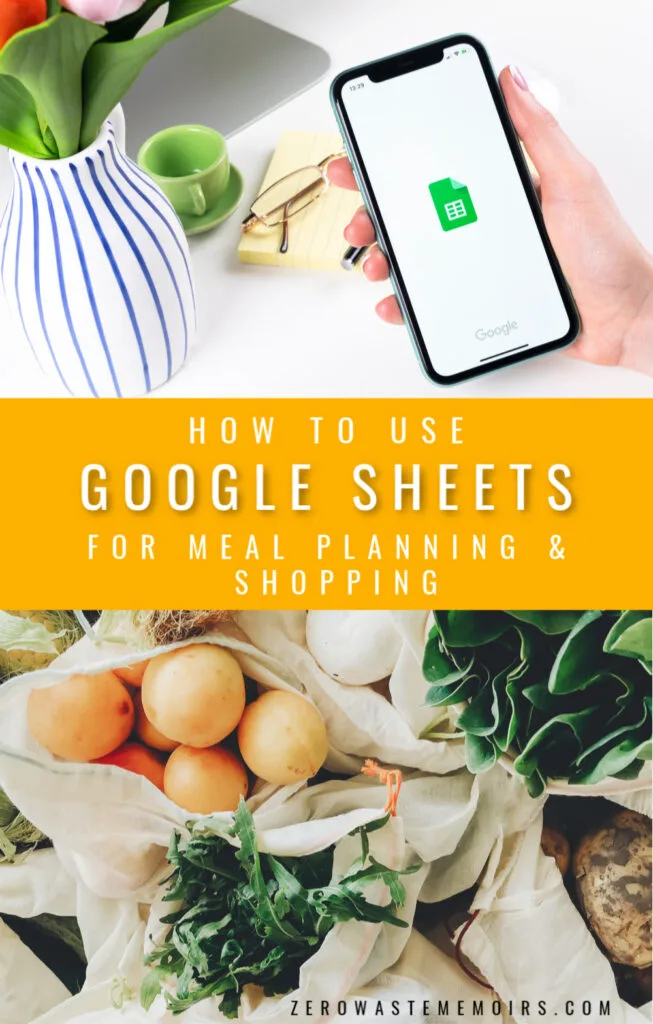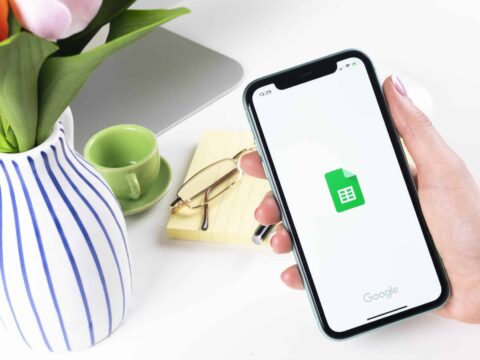Friends, today I’m going to let you in on one of my best meal planning tips.
It’s Google Sheets! a.k.a. Google’s handy version of Microsoft Excel.
Google Sheets has been absolutely instrumental in helping me refine my grocery shopping process and ensuring I no longer buy ingredients I don’t need. As a result, we waste far less food in our home than before, and we are more likely to stick to our grocery budget. That’s a big win at my house!
Plus, the digital system syncs between my iPhone app and my desktop computer, so I always have my grocery list with me.
You can access my personal Grocery List and Meal Plan template right here! Simply make a copy, then use as you see fit. And be sure to check out the carbon footprint estimator tool
Here’s how it works:
- I use one spreadsheet to record my planned meals for the week – breakfast, lunch, dinner, and snacks.
- I use another spreadsheet to track the ingredients we need for the week, organized by aisle.
Simple right? Let’s dig a little deeper.
Setting Your Meal Plan in Google Sheets
First things first, you need to determine what you’re making for the week before you can start shopping. This planning will keep you from getting things you don’t need or won’t eat, thus helping prevent food waste.
I prefer to plan everything out – breakfast, lunch, dinner, and snacks too! As you can see below, I’ve organized my meal plan by day and meal type. I’ve also included a column for the snacks I’ll be eating and another that tells me what I need to make ahead for the sake of convenience (for example, a batch of rice or muffins).
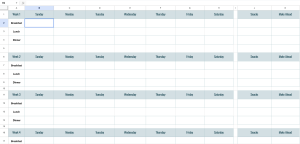
It’s simple, it’s quick, and it works really well for me!
Deciding What to Eat with Pinterest
I am a huge fan of Pinterest (it always inspires me with new meal ideas and I rely on it greatly for my meal planning!).
Before I start working out my meal plan for the week, I typically pin meals that interest me to my “Meal Plan” board. Then, I transfer those ideas to my Google Sheet. This also comes in handy when it’s time to write out your grocery list!
Simply open up the recipe pin in one window, then record the ingredients you need in your Google Sheet. Super simple! Here’s what that looks like:
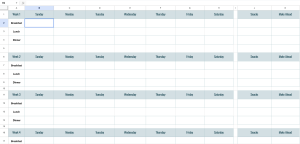
Feeling inspired? Follow @zerowastememoirs on Pinterest for tons of zero waste tips and yummy vegetarian & vegan recipes! also check out this Reusable Product savings calculator

Tracking Grocery Items in Google Sheets
Once you have your meal plan in place, you can set your grocery list!
This Google sheet is where I record every food item I need for the week, including pantry staples. All the items we commonly purchase at the grocery store are listed and organized by aisle (i.e. vegetables in one column and baking goods in another). I operate best when I can see all the options in front of me, so I’ve organized myself this way.
Another alternative would be to have columns like “Vegetables” and “Baking Goods” in place, and then type in the items you need for the week, as you think of them. Up to you!
Here’s what my grocery list looks like:
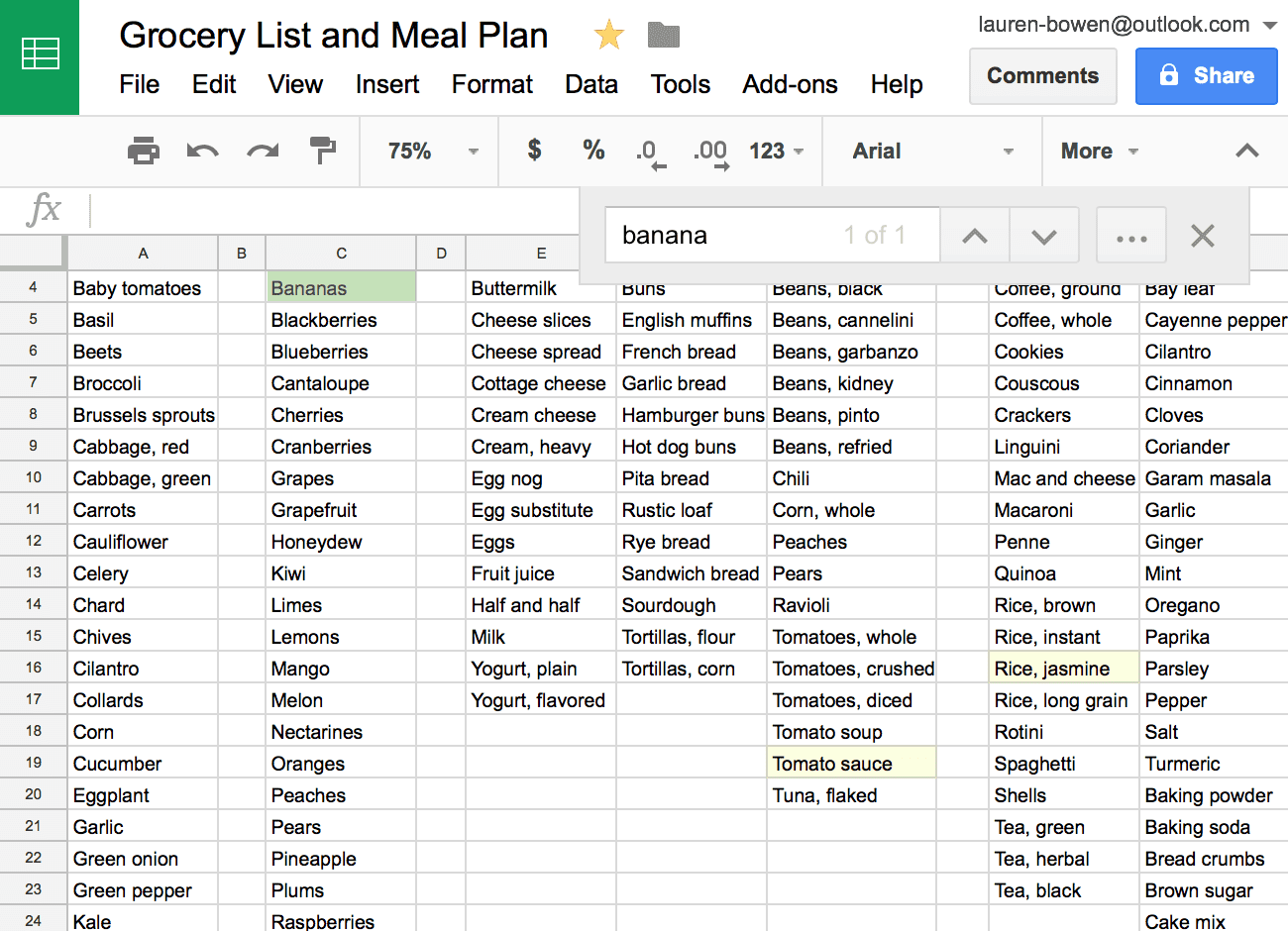
As you can see, I have all the most popular ingredients already listed. If I need an item, I highlight it in yellow, then add a quantity next to it if necessary.
If the item requires I keep in mind specific circumstances (such as recipe requirements), I make a note using the comment feature in Google Sheets.
You can see what this looks like below!
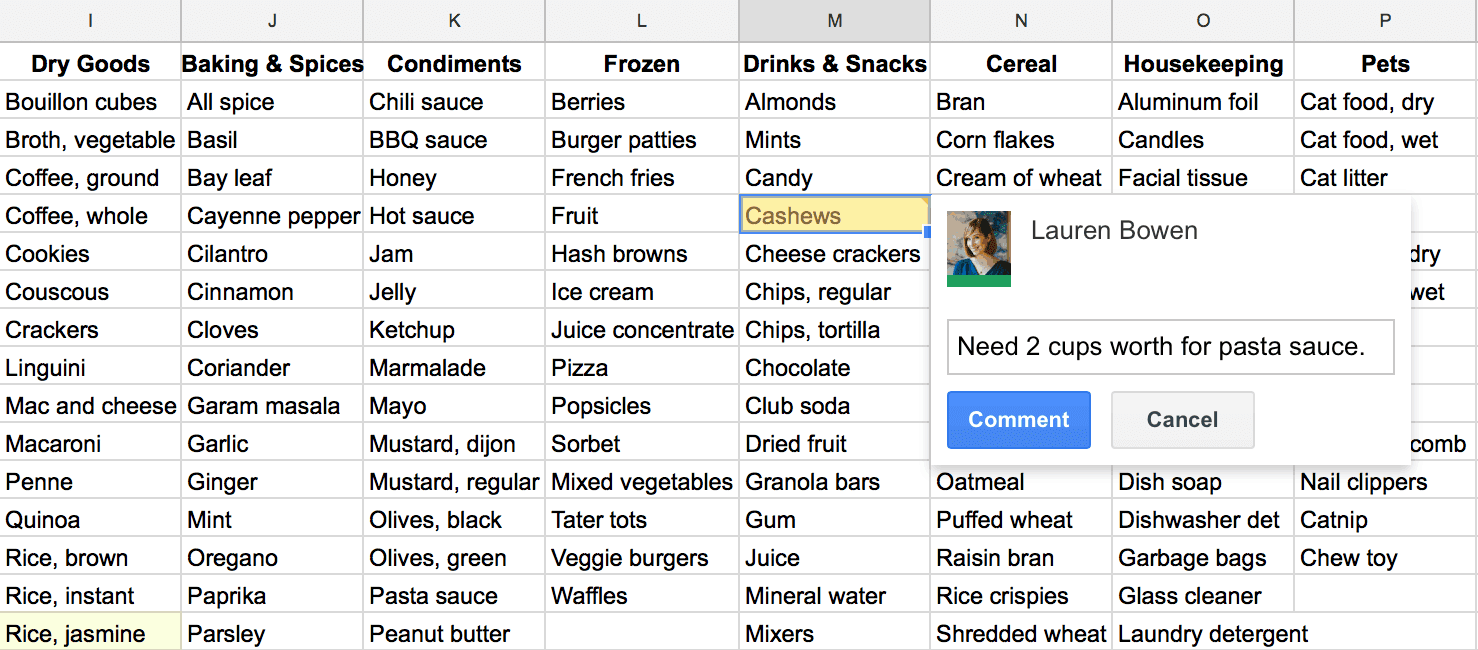
I love this system because it keeps me efficient and on track. When I go to the store, I know exactly what I need in each section, which keeps me from bouncing around the store, wasting time.
Why I Love This System
I’ve tried a lot of meal planning tools in my day, from pen and paper to digital notes, and more apps than you can imagine. The problem was, I always ended up with different lists in different places, and having to type in ingredients on my own was time-consuming and irritating to me.
With Google Sheets, everything I need is in one place. No switching between apps and lists! Plus, I love that I can discover ideas on Pinterest, work out my grocery list on my computer, then add to it throughout the week on my phone.
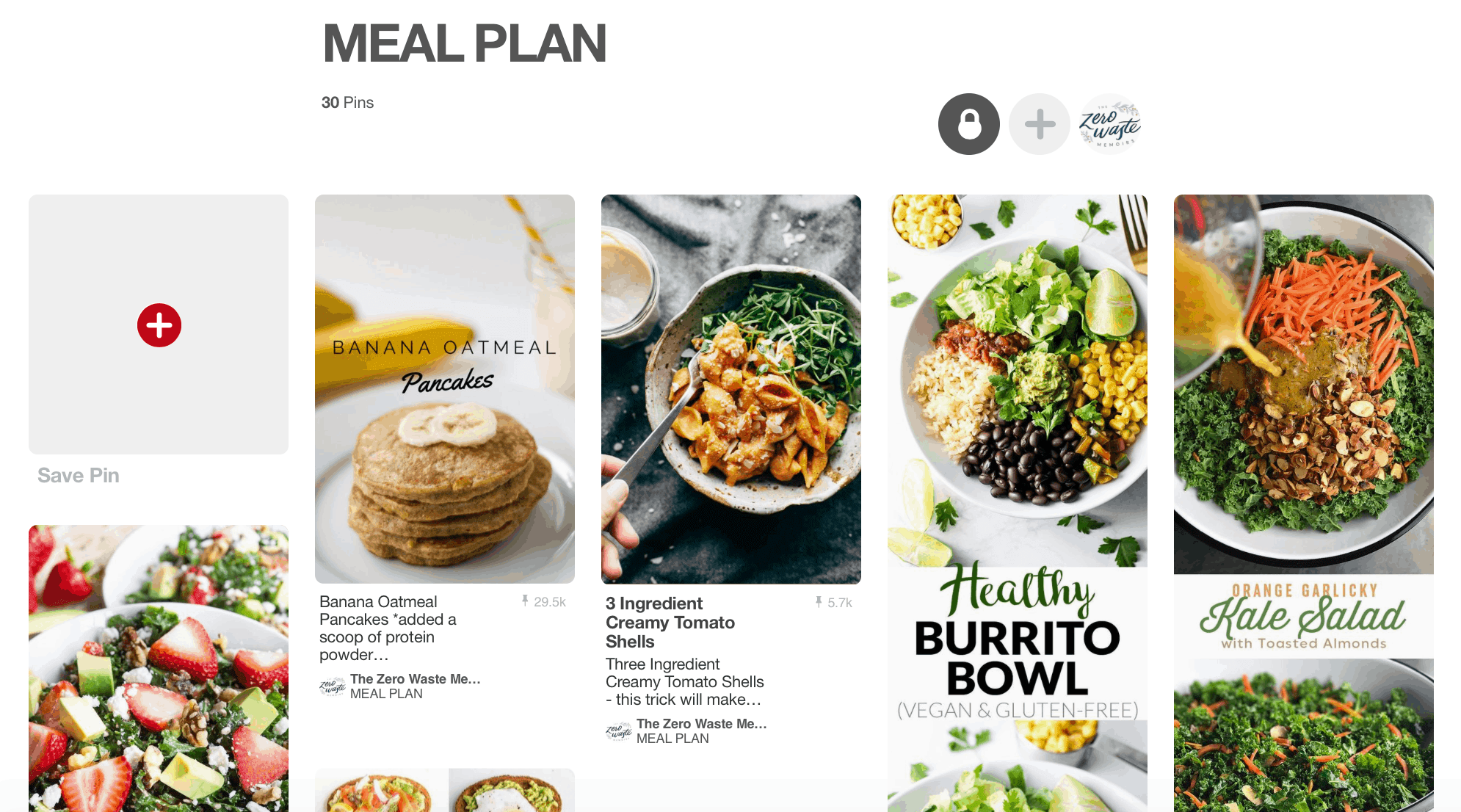
This system will work for you if:
- You are comfortable working in a digital environment
- You are a good list keeper
- You always have your phone on you
- You have a natural bent toward organization
Sound like something you’d enjoy? You can borrow my own personal spreadsheet here!
Just download your own copy and go for it!
Pin this for later!